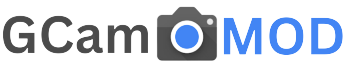| App Name | Google Camera (GCam MOD) |
| Latest Version | v9.6 |
| MOD Features | All Features |
| Size | 450 MB |
| Genre | Photography |
| Publisher | Google LLC |
| Update | Yesterday |
Are you looking to improve your phone’s camera quality? If your stock camera app doesn’t capture great photos, then Google Camera (GCam MOD) can help. With GCam, you can take better pictures with improved detail, colors, and lighting.
![Download GCam Mod APK v9.6 For All Android Devices [Google Camera Port]](https://gcammod.io/wp-content/uploads/2025/02/Flux_Dev_A_serene_forest_landscape_with_a_smartphone_in_the_fo_2.jpeg)
Why Use Google Camera (GCam MOD)?
Most Android devices come with basic camera apps that lack advanced features. Google Camera (GCam) offers better image processing, HDR+, Night Sight, and more. This allows you to take professional-quality photos without needing an expensive phone.
However, not all devices support the same version of GCam. That’s why we have selected the best working Google Camera for various Android phones. You can download the GCam MOD APK from the link below.
How to Install Google Camera on Android Devices
Installing GCam MOD can significantly enhance your photography experience. Follow these steps to install it on your phone.
Step 1: Check Camera2API Support
Before installing GCam, you need to check if your device supports Camera2API. Here’s how:
- Download the Camera2 API Probe App – Get it from the Google Play Store.
- Install and Open the App – Search for “Camera2 API Probe,” install it, and open the app.
- Check API Support Levels – The app will show one of the following results:
- Full: Your phone fully supports Camera2API and can run GCam smoothly.
- Level_3: Additional features like RAW image support are available.
- Limited: Some Camera2API features are supported, but not all.
- Legacy: Your phone doesn’t support Camera2API, and GCam may not work properly.
If your phone shows Full or Level_3 support, you can install GCam without issues. If it’s Limited or Legacy, you may need to root your device and enable Camera2API manually.
Step 2: Download the Right GCam APK
Not all GCam versions work on every phone. You need to find the version that is best suited for your device.
- Check your phone model and Android version.
- Download the compatible GCam MOD APK from a trusted source like gcammod.io.
- Ensure that the file is safe before installing.
Step 3: Enable “Install from Unknown Sources”
Since GCam isn’t available on the Play Store, you need to enable third-party app installation.
- Open Settings on your phone.
- Go to Apps & Notifications or Security.
- Find the option Install Unknown Apps.
- Select the browser or file manager you are using.
- Enable Allow from this source.
Step 4: Install GCam APK
- Open the File Manager.
- Navigate to the Downloaded GCam APK file.
- Tap the file to start installation.
- Follow the on-screen instructions.
- Once installed, open the app.
Step 5: Configure GCam Settings
After installation, you may need to tweak the settings to get the best performance.
- Select the correct camera sensor – If your phone has multiple cameras, choose the right one in settings.
- Enable HDR+ and Night Sight – These features improve low-light photos and dynamic range.
- Adjust processing settings – Some GCam versions allow extra customization for sharper images.
Features of Google Camera (GCam MOD)
![Download GCam Mod APK v9.6 For All Android Devices [Google Camera Port]](https://gcammod.io/wp-content/uploads/2025/02/Flux_Dev_A_serene_desert_landscape_with_a_smartphone_in_the_fo_3.jpeg)
1. Night Sight
Takes clear and bright photos in low-light conditions without flash.
2. HDR+
Improves contrast and details in images, making colors look more vibrant.
3. Portrait Mode
Creates a blur effect around the subject, making photos look more professional.
4. Astrophotography Mode
Captures stunning shots of the night sky, stars, and galaxies.
5. Super Res Zoom
Enhances zoomed-in images without losing quality.
Possible Issues & Fixes
App Crashing or Not Opening?
Try these solutions:
- Restart your phone and try again.
- Clear the app cache and data.
- Install a different GCam version.
Some Features Not Working?
- Ensure Camera2API is enabled.
- Check if your device supports all features.
- Try different GCam configs.
Frequently Asked Questions (FAQs)
1. Is GCam MOD safe to use?
Yes, if downloaded from trusted sources.
2. Will GCam work on my phone?
Check Camera2API support using the Camera2 API Probe app.
3. Do I need to root my phone?
No, unless Camera2API is disabled on your device.
4. Why is GCam not working?
Try a different version or configure settings.
5. Can I install GCam on any Android phone?
Most Android 9+ phones support GCam with Camera2API enabled.
6. Does GCam support video recording?
Yes, but some versions may have limitations.
7. What is the best GCam version for my phone?
It depends on your phone model; try different versions.
8. Why is Night Sight not working?
Make sure it’s enabled in settings and your phone supports it.
9. How do I update GCam?
Download the latest version from a trusted site and install it.
10. Does GCam improve selfie quality?
Yes, it enhances details and adds portrait effects.
11. Why are photos blurry?
Check if HDR+ is enabled and try adjusting focus.
12. Can I use GCam without Google services?
Yes, but some features may not work properly.
13. How do I uninstall GCam?
Go to Settings > Apps > Google Camera > Uninstall.
14. Does GCam consume more battery?
It may use more power due to advanced image processing.
15. Can I use GCam on tablets?
Yes, but functionality may be limited on some models.